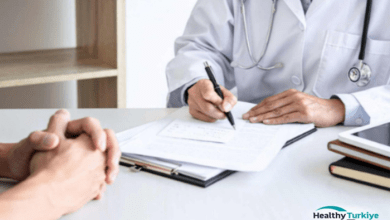Canon printers are known for their durability, high-quality printing, and reliability. However, like any other technology, they can run into issues from time to time. In this article, we will explore some common problems that Canon printers face and provide practical solutions on how to fix them.
Problem 1: Printer not responding
This is one of the most common problems that Canon printers face. If your printer is not responding, there could be a few reasons for this. Firstly, check the power cable and make sure that the printer is plugged in and turned on. If it’s already plugged in and turned on, then the problem could be with the USB cable. Try unplugging the USB cable and plugging it back in.
If this doesn’t work, you can try restarting the printer and the computer. If you still can’t get the printer to respond, try installing the latest drivers for your printer. This can be done by visiting the Canon website, finding your printer model, and downloading the latest driver.
Problem 2: Paper Jam
Paper jams are another common problem with printers, and they can be frustrating to deal with. The first step is to check the paper tray and remove any crumpled or jammed paper. If you can’t see any paper, open the printer cover and look inside. If there is any paper jammed inside, carefully remove it.
If the paper jam persists, try resetting the printer. This can be done by turning off the printer, unplugging it from the power source, waiting for a few seconds, and then plugging it back in and turning it on.
Problem 3: Ink Cartridges
Ink cartridges are an essential part of any printer, and they need to be in good working order for the printer to function correctly. If you’re experiencing problems with your ink cartridges, the first thing to check is whether the cartridges are empty. If they are, replace them with new ones.
If the cartridges are not empty, try cleaning the print heads. This can be done by going to the printer’s control panel, selecting the “Maintenance” or “Tools” option, and selecting “Clean Print Heads.” If this doesn’t work, you can also try resetting the printer by unplugging it from the power source and then plugging it back in.
Problem 4: Poor Print Quality
If you’re experiencing poor print quality, there are several things you can try. The first is to check the ink cartridges and make sure that they are not empty. If the cartridges are not empty, try cleaning the print heads. This can be done by going to the printer’s control panel, selecting the “Maintenance” or “Tools” option, and selecting “Clean Print Heads.”
Another solution is to adjust the print settings. You can do this by going to the printer’s control panel, selecting the “Settings” or “Preferences” option, and adjusting the print quality, resolution, and other settings.
Problem 5: Printer not connecting to Wi-Fi
If your Canon printer is not connecting to Wi-Fi, there are a few things you can try. The first is to make sure that the printer is in range of the Wi-Fi signal. If the printer is not in range, move it closer to the router.
Another solution is to check the Wi-Fi settings on your printer. Go to the printer’s control panel, select the “Settings” or “Preferences” option, and make sure that the Wi-Fi settings are correct. You may also need to update the Wi-Fi drivers for your printer.
If you’re still having trouble connecting the printer to Wi-Fi, try resetting the network settings on both the printer and the router. To reset the printer, go to the control panel, select the “Settings” or “Preferences” option, and select “Reset Network Settings.” To reset the router, unplug it from the power source, wait for a few seconds, and then plug it back in.
Another possible solution is to check the security settings on your router. Make sure that the security type and password are correct and that the printer is allowed to connect to the network. If you’re still having trouble, try connecting the printer to the network using a direct Ethernet connection instead of Wi-Fi.
Problem 6: Error messages
Error messages are a common problem with printers, and they can be difficult to understand. If you’re encountering an error message, try checking the printer manual for information on what the error message means and how to fix it. You can also check the Canon website for information on common error messages and how to resolve them. Canon Printer Repair Sydney
If the error message persists, try resetting the printer. This can be done by turning off the printer, unplugging it from the power source, waiting for a few seconds, and then plugging it back in and turning it on. If the error message still persists, try contacting Canon customer support for further assistance.
Conclusion
Canon printers are known for their high-quality printing and reliability, but they can still encounter problems from time to time. The above solutions should help you fix most common issues with your Canon printer. If you’re still having trouble, try contacting Canon customer support for further assistance.